 |
 |
|
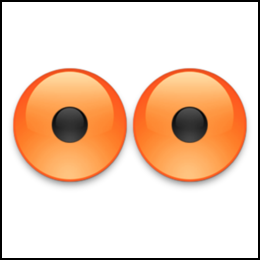
Eyeballs User ManualLast modified December 27, 2003. By Ben Haller. Copyright © 2003 Stick Software. [ A PDF version of this manual may be downloaded by clicking here. This manual is only available in English at present. ] Eyeballs is a Mac OS X application that gives you a fun set of eyeballs in your menu bar or on your desktop. This manual assumes that you have already downloaded a copy of Eyeballs; if not, visit Eyeballs' home page. It also assumes that you know all the basics of using the Macintosh in Mac OS X, including using the mouse, menus, and windows, and opening and saving files. Right now this "manual" is really an FAQ (frequently asked questions) list, because Eyeballs is a simple enough app that it doesn't seem to merit a full manual — that would just be a lot of work and would probably be less effective at answering actual user questions. Let us know if you disagree, however; if a full manual is needed for Eyeballs, it can be made. Please send comments on this manual to us at our support email address. Thanks! QuestionsWhat is Eyeballs and what does it do, in a nutshell? How and where do I install Eyeballs? What do all these controls do? OK, but how do I *use* the darn thing? How do I share my Eyeballs personalities with friends? What is shareware? How do I pay? What is Eyeballs and what does it do, in a nutshell?Eyeballs is a "desktop critter" for Mac OS X. It provides you with a set of eyes on your desktop or in your menu bar, for your entertainment and amusement. For example, here's a very simple set of eyes:  The appearance and behavior of the eyes are extremely configurable, even including support for "skins", so you should be able to create whatever eyes your heart desires. For more information on the basic concept of Eyeballs, and many more images of possible eyes, please check out its home page, which covers this pretty well. How and where do I install Eyeballs?Eyeballs is a breeze to install. Simply copy the Eyeballs application into one of the standard OS X locations for applications, such as /Applications or ~/Applications (where "~" is short for the location of your home directory). No further setup is required. Once you've got Eyeballs copied to a standard location, just double-click it in the Finder to launch it. Which folder should you use? ~/Applications is the typical location used if you do not have Administrator privileges on your OS X machine, or wish Eyeballs to be available only to you, not to other users of the machine. /Applications will make Eyeballs available to all users of the machine, but typically requires Administrator privileges for you to copy things into it. For more information on this, see Apple's documentation on using OS X; ~/Applications is the safer choice, however, if you are not sure. Drag Eyeballs from the disk image it is distributed on, into the folder where you wish to install it. After it has been copied, you may 'eject' and throw away the distribution disk image. If you are unfamiliar with the use of disk images (.dmg files), you can read more about disk images on Stick Software's web site. If you want Eyeballs to run automatically whenever you log in, add it to your Login Items in System Preferences. For more information, read more about login items on Stick Software's web site. To uninstall Eyeballs, simply drag Eyeballs from your hard drive to the trash. You will need to quit Eyeballs before you will be able to empty your trash. What do all these controls do?There are lots of controls to explain, but we're not going to spend a lot of time here explaining them. Part of the fun of Eyeballs is experimenting and discovering the program. If you want hints on what different controls do, most of them have tooltips. Eyeballs is quite bulletproof — you will not hurt anything by experimenting. (Note that is not intended to be a legally binding guarantee... ah, to live in less litigious times... we make no warranty as to Eyeballs' lack of bugs, suitability for any purpose, etc., and you assume all risks in using it...) Despite the necessity of the legal disclaimer, you really can just play around and explore the app. You really don't need documentation on each slider... trust us. OK, but how do I *use* the darn thing?Ah. Well. Eyeballs doesn't have a Dock icon, so it is somewhat unconventional in the way you interact with it. When you first start out, you should see a little notice about this; that notice may be taken less than completely seriously by most people, though, and then you're left with little eyeballs running about that you seem to have no control over whatsoever. (Many parallels to human reproduction here, one might note...) The key to using Eyeballs is the context menu. This is a little pop-up menu that you can get in a few different ways. One way is to hold down <control>, and click on the eyes. Another way is to double-click on Eyeballs' icon in the Finder; Eyeballs is already running, but this tells Eyeballs you want to interact with it, and so it presents its pop-up menu. A third way, available only if you have a two-button mouse, is to right-click on the eyes, rather than control-clicking on them. The context menu has a Quit item that lets you stop running Eyeballs. It also has items that let you bring up various web pages and documentation, one that opens Eyeballs' preferences panel, and one that lets you register or deregister Eyeballs. Once you get the context menu up, the rest is pretty self-explanatory. For more information on how to control "desktop critters" such as Eyeballs, read about desktop critters on Stick Software's web site. How do I share my Eyeballs personalities with friends?Starting with version 2.1 of Eyeballs, all of your named custom personalities are saved to files inside the folder These personality files are entirely portable; you can e-mail them, post them on the web, or anything else you'd like. Other users can install personality files by simply copying them into their own The built-in personalities are not saved to files in this way, and a custom personality is not saved until you give it a name. If What about skins?Eyeballs supports "skins" as well as personalities. Skins are installed in Making your own skins is possible but complicated; it is not for the faint of heart or the novice user. If you want to try your hand at it, however, we have a separate manual about making your own skins. What is shareware? How do I pay?As a closing note, we'd like to remind our readers that Eyeballs is a shareware product. It is required that you pay the shareware fee if you use Eyeballs beyond a trial usage. Eyeballs costs $10. Information on how to pay and other registration details can be found at http://www.sticksoftware.com/register.html, or you can simply pay with a credit card (or other methods) with no further ado at either www.paypal.com or www.kagi.com. Comments on Eyeballs, suggestions for future products, and other feedback are welcomed at our support email address. Thanks for your support! |
||
 |
 |